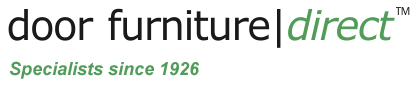Using the Website and Checkout Pages
Attention - Form fill settings on browsers and password managers can affect data entry whilst at the checkout.
Using our Site
We hope you enjoy browing our secure HTTPS website. You can search for products using the search box or the top navigation menu. If you get lost just click our logo top left to get back to the home page. You can browse by searching for the items you require using the search box or alternatively buy selecting a style or finish and drilling down through categories to find your product.
At the product level you should find all the information you need but there is also a Help Centre containing further information. If you still need further assistance feel free to contact us either by email [email protected] or using the Contact Page or call us during working hours on 0151 652 3136.
After specifying quantities and clicking "Add to Cart" on the product pages, the site will confirm the action with a green message bar and a red number (representing items added) next to your cart on the top right of every page. Click the cart symbol to view or edit the contents where you can also click to proceed to the checkout.
Checkout page
It is important to complete all the fields with the information requested. Fields with a * are compulsory to enable us to process your order. We respect your privacy and security at all times. We hope you become a regular customer and you can speed up the checkout process by opening an account, but it is easy to check out as a guest and an account is not necessary.
If you allow the site to know your location, you will receive assistance completing the delivery address fields by geolocation but please check the details including your postcode are accurate before proceeding. The shipping cost will be calculated as your relevant delivery location information is gathered. Enter a mobile number should you require delivery text alerts else these will be sent by email. Click next at the bottom to proceed.
If you are unable to click the blue "Next" button at the bottom and/or it is greyed out this is typically because a field is not completed as labelled or the information is malformed for the payment gateway. Scroll up the page and you will likley see the problem highlighted in red. Correct the information and you should be able to click the "Next" button to proceed to step 2.
Next select you payment method. Use Sagepay secure payment gateway to pay by credit/debit card. Use PayPal Express Checkout to pay by Paypal. If your payment card billing address differs from the shipping address entered, please uncheck the box and complete all fields as required. Click "update" then click "Continue to Sagepay" to securely enter your details. We do not store or retain any card details on our systems.
You will receive an order confirmation and delivery/tracking information by email/text as appropriate.